On this page
File privacy
In Files, you can control the privacy settings of your files. The platform offers two types of files: public and private.
Public and private files
Public files: these files are accessible to anyone who has the link.
Private files: these files are not publicly accessible. Links to private files are valid for 24 hours from the time they are created.
There are two ways to make a file private or public:
1. Set privacy while uploading files
- Click Upload File
- Enable the Private File toggle or Privacy icon to set the file as private
- Upload your file
If no preference is specified by default, the file is set to public.
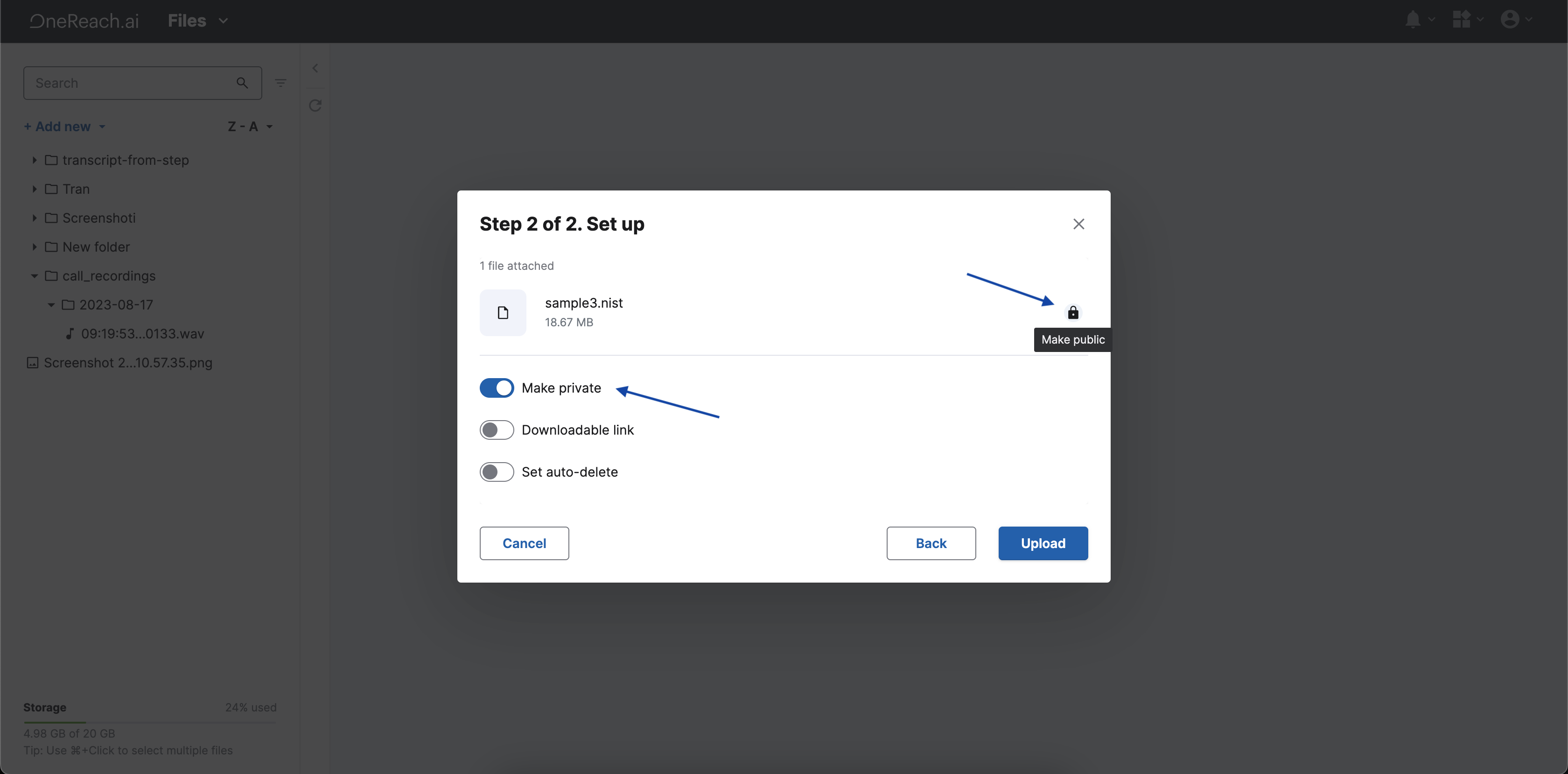
2. Change privacy for existing files
Once a file is uploaded, you can change its privacy setting through the context menu or Privacy icon:
- Right-click on the 3-dot menu on the file.
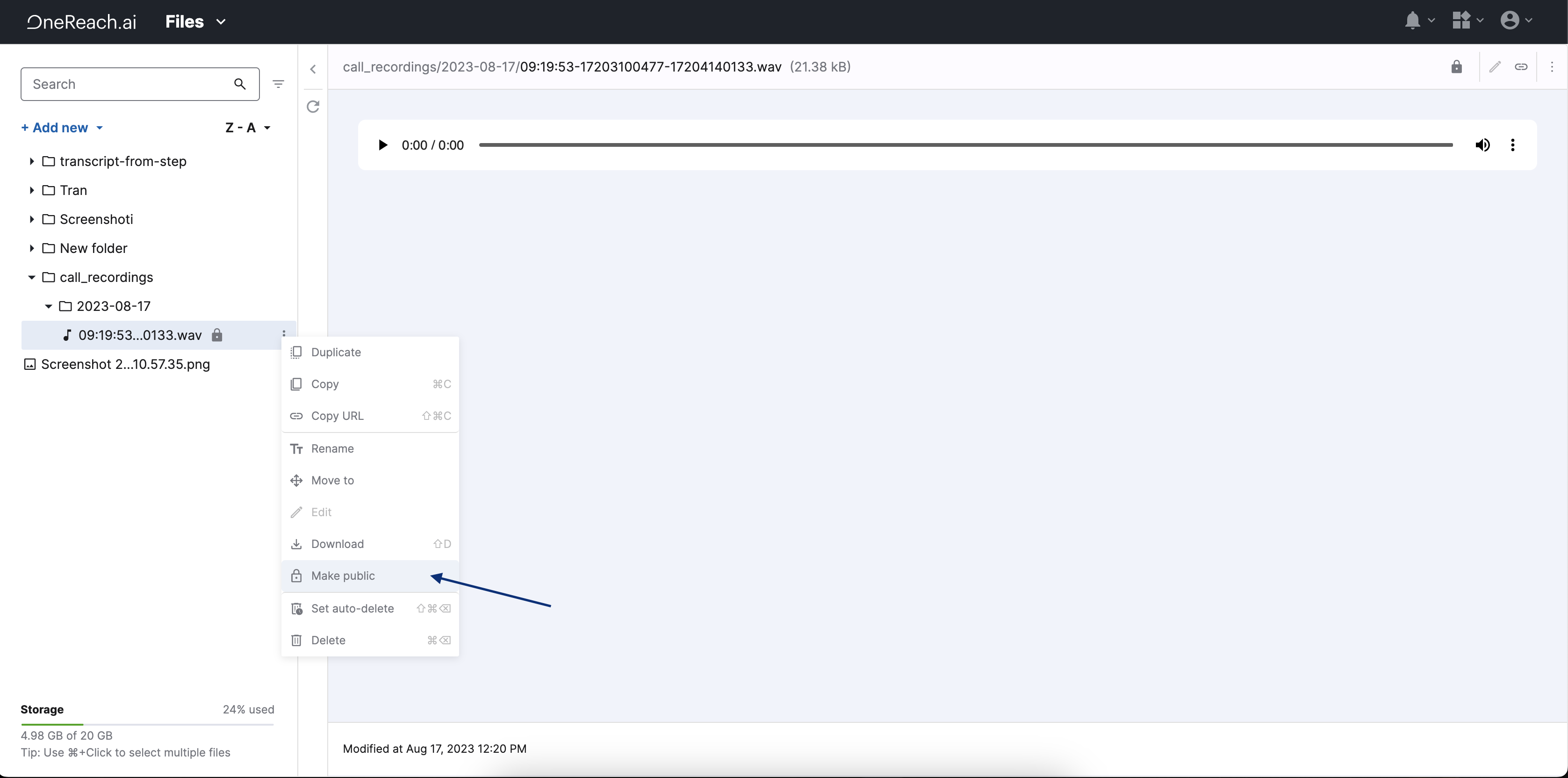
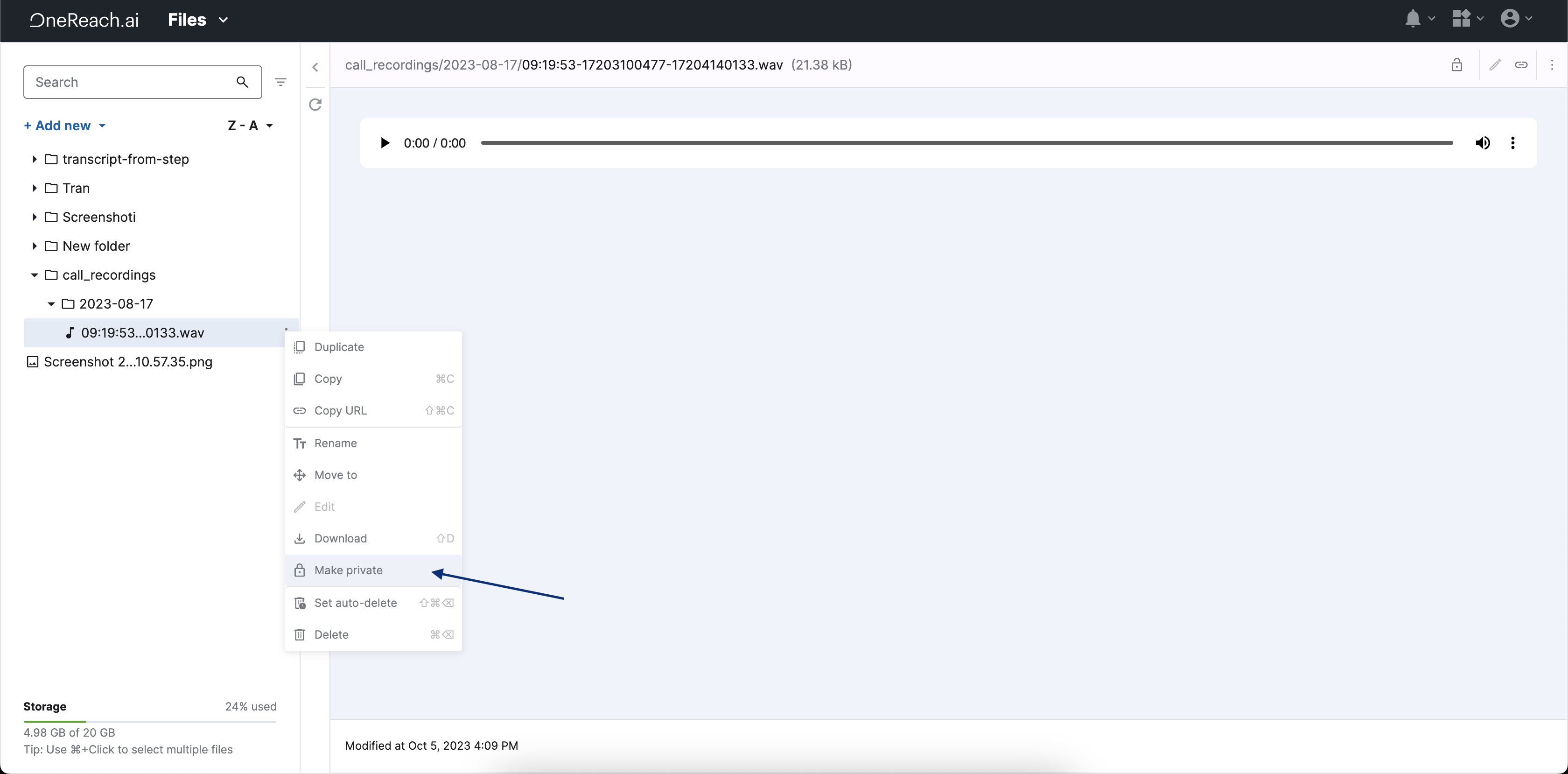
- Click the Privacy icon on the top panel
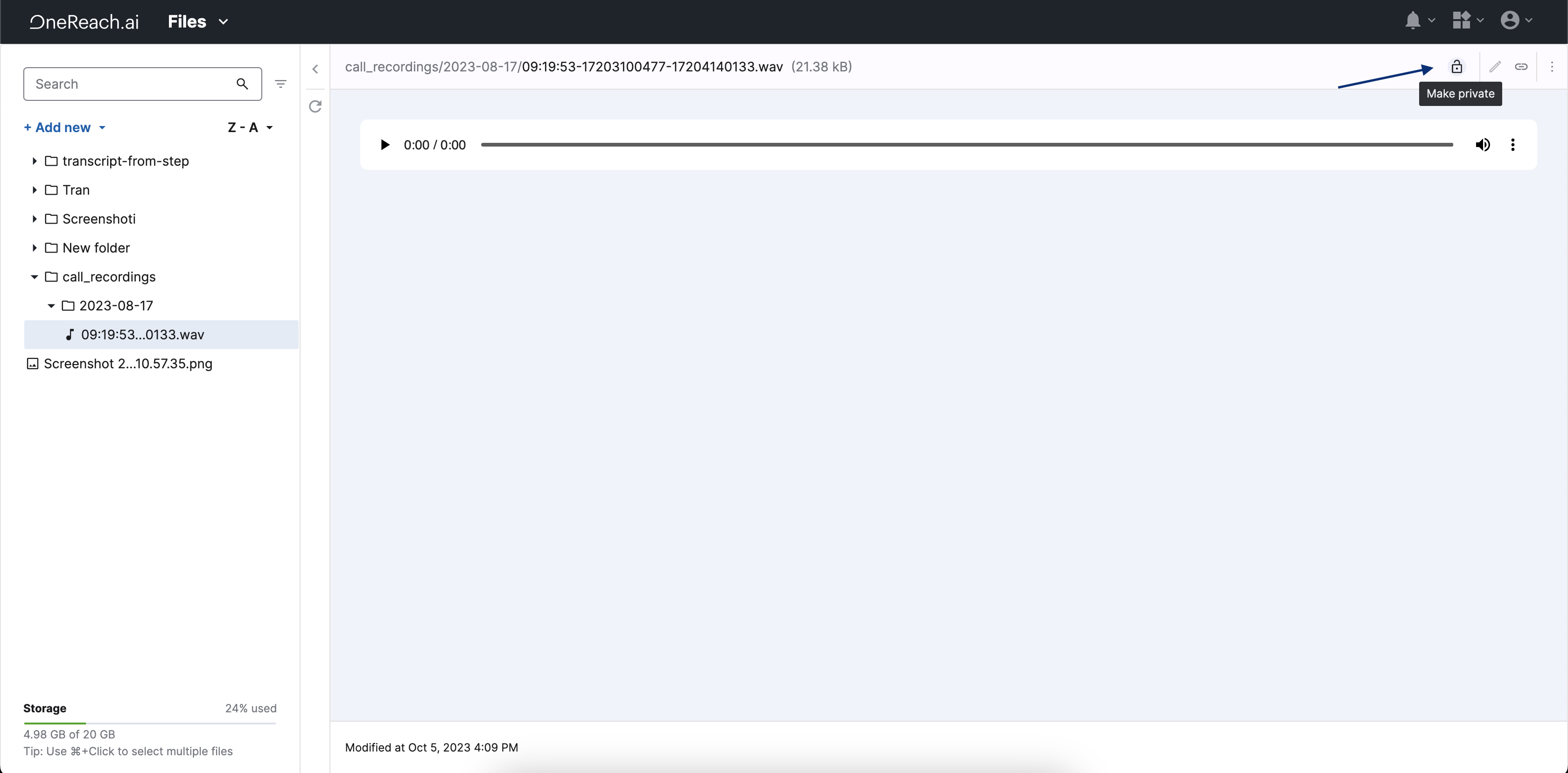
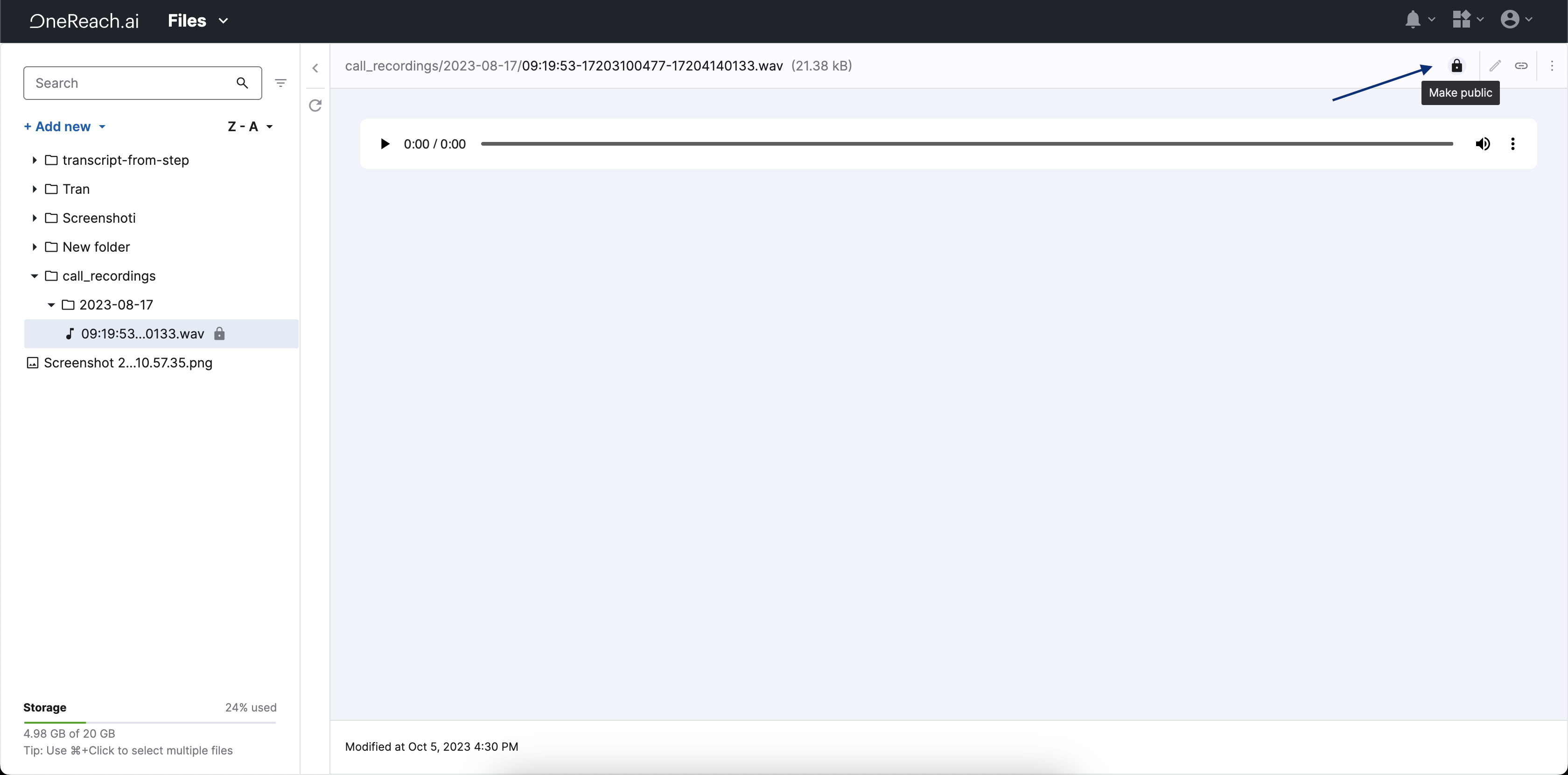
Overwriting files
You can only overwrite a file with another file with the same privacy setting. For instance, a private file named a.png can only be overwritten by another private a.png file.